Ich habe ein paar weitere Bilder von 2009 hochgeladen und in Max’ Seite eingefügt.
I’ve uploaded several more images of 2009 and added them to Max’ page.
// Oliver
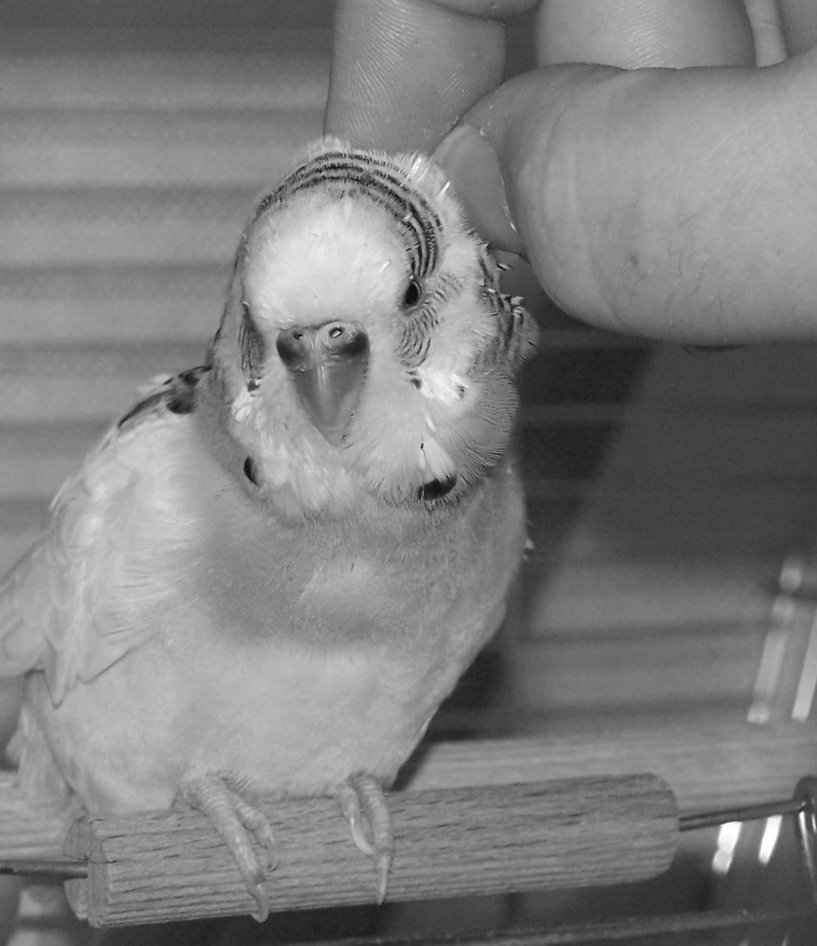
Ich bin sehr froh, daß ich ihn vor zwei Tagen noch ein letztes Mal sehen durfte bevor ich nach Island zurückflog. Es ging ihm zusehends schlechter, obwohl er auch immer fröhliche Phasen hatte in denen er aufgedreht war und das Leben genoß (was auch der Grund war ihn nicht einfach so einschläfern zu lassen). Kurz, es war absehbar, daß er eher früher als später sterben würde. Ich bin sehr traurig und gleichzeitig erleichtert, daß er es hinter sich hat. Laut meinen Eltern ging es ihm heute Vormittag sehr schlecht, so daß sie versuchten den Tierarzt zu erreichen, was dann auch gelang. Noch bevor es losgehen konnte, war er in den Händen meiner Mutter gestorben. Hier ein paar Bilder von Max.
I’m glad that I got the chance to see him one last time before I flew back to Iceland two days ago. His condition was getting increasingly worse, although he had joyful moments every now and then during which he was very active and enjoyed life (which was also the reason not to put him to sleep just so). In short, it was clear he’d die rather sooner than later. I’m very sad and relieved at the same time – that he finally made it. According to my parents his condition was very bad this morning, so that they tried to reach the vet, which they finally did. Before they were on their way to the vet, Max passed away in the hands of my Mom. Here are some pictures of Max.
// Oliver
PS:
Vor etwas mehr als einem Jahr hatte ich mir einen Mixer von Clatronic, einer deutschen Firma, gekauft. Mittlerweile hat sich der eine Rührbesen verabschiedet, indem sich eine der beiden “Schleifen” von der Basis abtrennte, wo sie angelötet sind (bzw. waren). Da für vernünftiges Rühren zwei solcher Rührbesen notwendig sind, funktioniert es nur noch eher schlecht als recht mit dem Knetaufsatz im anderen Loch.
Bei meinem Deutschlandbesuch habe ich dann in der Kiste mit den Sachen gekramt, die ich bereits im Wohnheim in meinen Jahren an MSG und BTU in Gebrauch hatte. Darunter ein RG 28s. Oder ausgesprochen ein Rührgerät 28s. Baujahr laut Prägung 01/78. Und das Ding läuft und läuft und läuft – übrigens auch mit kapitalistischem isländischem Strom 😉
Ich finde es nur so schön, daß die DDR-Produkte in Rückblicken gern als nicht wettbewerbsfähig dargestellt werden. Obwohl, in unserer heutigen Konsum- & Wegwerfgesellschaft ist eine solch lange Haltbarkeit von Gerätschaften in der Tat wenig wünschenswert für die Hersteller, oder?!
Da wurde wohl vergessen eine Sollbruchstelle einzubauen?! Tja, Planwirtschaft. Was soll man dazu sagen … 🙄
// Oliver
Da ich nun fast fünf Wochen im Ausland (also Deutschland) war, mußte ich meine Kefirknollen irgendwie konservieren. Die meisten Stimmen im Internet waren sich einig, daß man sie einfrieren sollte, was ich dann auch tat. Nur bei den Details gab es Unterschiede. Einige meinten, man müsse die Knollen erst sanft trocknen und dann einfrieren. Andere meinten, man solle sie direkt in ein wenig Ansatz einfrieren. Ich hatte mich für zwei Varianten entschieden: 1.) halbwegs trocknen, aber eben nur oberflächlich und dann in Küchenpapier eingelegt einfrieren und 2.) direkt im Ansatz einfrieren. Bei Letzterem hatte ich befürchtet, daß die Knollen zerstört werden, genau wie man es bspw. von eingefrorenen Früchten kennt, die üblicherweise auch nicht die gleiche Textur aufweisen wie vor dem Einfrieren.
Letzte Nacht nach meiner Ankunft, habe ich die beiden Portionen vom Gefrierteil in den Kühlschrank verfrachtet um sie sanft auftauen zu lassen. Vor kurzem habe ich nun die größten Knollen genommen und mit 1,5l Milch angesetzt. Mal sehen was herauskommt. Vom Aussehen her unterschieden sich die beiden Varianten nach dem Auftauen nicht. Beide hatten aber nicht den strengen charakteristischen Geruch den Kefirknollen bekanntlich entwickeln, wenn man sie ohne Milch liegen läßt. Mal sehen was herauskommt.
Da ich die Knollen wieder kombiniert habe, weiß ich im Endeffekt zwar nicht welche der Methoden besser zur Konservierung geeignet ist, aber Ziel ist ja auch die Herstellung von Kefir. Und wenn das klappt, bin ich schon froh 😉
Nachtrag: Die Aktion war erfolgreich. Der Kefir ist wie sonst auch. Es scheinen übrigens alle Knollen vernünftig überlebt zu haben. Anfänglich schwammen sie nicht – wie üblich – oben, was aber schon bei der zweiten Fuhre wieder kein Problem war. Die erste Fuhre habe ich allerdings entsorgen müssen, da hier die Knollen nicht ganz so schnell waren wie die Milchbakterien. Selbst bei der zweiten Fuhre hat man noch eine Restsüße des Milchzuckers schmecken können, aber mittlerweile ist auch das Geschichte.
// Oliver
During my flight back to Iceland, I noticed that Icelanders (the airline and the shuttle bus operator) seem to have acquired a taste for ads played to an audience that can hardly flee the location. Having a number of people crammed into a vehicle (Boeing 737, shuttle bus) they cannot simply leave seems to be a good reason to feed them with advertisements.
The first ad was a live performance by one of the stewardesses in the plane, telling us about all the nice duty-free offerings on board. The second was and advertisement on the bus for day tours (and the likes) here in Iceland, offered by the company that also operates the shuttle buses to and from Keflavík airport.
Will have to bring earplugs next time 😉
// Oliver
Gestern im Flugzeug zurück nach Island saß ich in Reihe 14, direkt hinter Reihe 12. Wo ist denn da die 13 geblieben? Sind Ingenieure neuerdings auch abergläubisch?
// Oliver
Habe bei meiner Mutter einen Funkwerk Eumex 401 installiert. Natürlich auch die Software draufgeworfen. Schlimm schlimm.
Bisher hatte ich über die Funkwerk-Produkte nur Gutes gehört, aber nun hatte ich mit deren Software zu tun. Die Erfahrung war niederschmetternd.
Erstens waren die Treiber nicht signiert (cross-signed) und generell ohnehin nur für 32bit-Windows verfügbar. Technik aus dem vorigen Jahrhundert. Nachdem ich die Treiber installiert hatte, ging es an die Installation der beiliegenden Software. Dort bot sich mir der Anblick eines schlechtgemachten InstallShield-Setups in dem man nichtmal eine Beschreibung bekam wenn man die Maus über die Komponentennamen im Komponentenbaum bewegte. Äußerst schwach.
Ich installierte also mit Standardeinstellungen. Dummer Fehler. Nach einem Neustart bekam ich dann ein Fensterchen zu sehen welches allem Anschein nach dem Internetzugang über ISDN dient. Schließen ließ es sich mehr schlecht als recht weswegen ich mit Sysinternals’ autoruns den Start dieses Programms unterband.
Alles in Allem ist die Software wirklich kein Beispiel für Benutzbarkeit. Auch wenn die Hardware toll sein mag, die Software hat für mich diesen Eindruck nicht erst aufkommen lassen. Da besteht noch riesiger Verbesserungsbedarf.
// Oliver
Jemand erwähnte in einem Kommentar, daß einige Wissenschaftler vermuten, daß wir von Außerirdischen bereits beobachtet werden. Wann immer man Artikel liest oder Sendungen sieht die sich um das Thema drehen, gibt es zwei Fraktionen: 1.) jene die auf eine Ankunft der Außerirdischen hoffen und sich davon einen Sprung in der Entwicklung der Menschheit erwarten und 2.) jene die sich vor einer solchen Ankunft fürchten. Ich gehöre zu letzterer Gruppe.
Nehmen wir also für einen Moment an es gäbe ganz allgemein Außerirdische (ich behaupte, daß es sie wahrscheinlich gibt). Nehmen wir weiterhin an, daß diese Außerirdischen irgendwie entweder überlichtschnellen interstellaren Raumflug oder den ebenfalls hinreichenden unterlichtschnellen interstellaren Raumflug und passende Generationenraumschiffe entwickelt haben. Wir postulieren also sowohl die Existenz der Außerirdischen als auch ihre Fähigkeit zu uns zu kommen. Was noch fehlt ist eine Motivation, was uns zu folgendem bringt …
Es gibt nun zwei Hauptgründe warum ich zu jenen zähle, die sich vor einer solchen Ankunft eher fürchten: 1.) was könnten ihre Gründe sein und 2.) was wenn sie so sind wie wir. Im Endeffekt hängen die beiden Gründe eng zusammen.
Fangen wir an mit Grund 2. Es gibt auch viele Menschen die sind voll in Ordnung und nett und alles, aber insgesamt zeigen die globalen Entwicklungen wie stark die Menschheit nach wie vor von Gier und Ignoranz getrieben wird. Nimmt man die Grausamkeiten hinzu, zu denen Menschen fähig sind – insbesondere wenn man sie der Verantwortung entbindet (bspw. als Befehlsempfänger), sieht es ganz düster aus. Im positivsten Fall würden wir von solcherlei Außerirdischen in gleicher Weise Weise wie die Indianer durch Kolumbus mit dem Äquivalent von Glasperlen übers Ohr gehauen. Im schlimmsten Fall würde die Menschheit ausgelöscht, bspw. als leckere und hinreichend primitive Alternative zu anderem Fleisch oder einfach aus der Lust am Töten oder weil sie ganz zufällig unseren Planeten benötigen. Was uns zu …
… Grund 1 bringt. Insbesondere bei Generationenraumschiffen darf man annehmen, daß der entsprechende Aufwand nie ohne triftigen Grund betrieben worden wäre. Wenn wir also unsere eigene Zukunft etwas weiter zeichnen, erscheint es realistisch, daß wir unseren Planeten schrottreif machen. Betrachtet man den Aufwand der für Generationenraumschiffe benötigt würde, könnte es sich realistischerweise also um Außerirdische handeln, die ihren eigenen Planeten verbraten haben und nun einen neuen suchen. Mit etwas Glück fallen wir aus dem Suchraster, weil wir die Erde schon genügend heruntergewirtschaftet haben – aber was wenn nicht?
Mit etwas Glück könnte es sich aber auch um Außerirdische handeln welche die Kernfusion gemeistert haben oder schon einen oder mehrere Schritte weiter sind und die vielleicht auch an einem friedlichen Austausch von Informationen und Technologie interessiert sind. Aber wie wahrscheinlich ist dieses Szenario wohl im Vergleich?
// Oliver
Patrick Döring, FDP, ließ im Rahmen der Diskussion um Stuttgart 21 verlauten:
Demokratie ist am Ende auch die Herrschaft der Mehrheit über die Minderheit.
Ich weiß ja, daß die sogenannten “bürgerlichen Parteien” keine allzu große Schnittmenge mit dem Bildungsbürgertum haben, aber hier hätte Siebtklässler-Mathe gereicht um die populistische Aussage mit der Wirklichkeit abzugleichen bevor sie aus dem Mund rutscht – siehe hier. Abgesehen davon, daß die Zahl ohnehin schon unter 50 Prozent ist, da die Wahl durch das undemokratische Mittel der Überhangmandate “gewonnen” wurde, ergibt sich bei einer Wahlbeteiligung von 70,78 Prozent eine Gesamtmehrheit der Koalition aus CDU/CSU und FDP von 34,25752 Prozent. In diktatorischen Staaten erreichen die Machthaber oft über 95 Prozent der Stimmen, was von unseren freiheitlich-demokratischen Politikern gern verurteilt wird, da diese Ergebnisse unter Zwang oder mittels Fälschung entstünden. Nicht so bei uns. Hier erringen die Parteien eine satte Mehrheit von 48,4 Prozent der abgegebenen Stimmen und regieren dann die dämlokratische Republik ohne daß es die Mehrheit interessiert.
Herr Döring: Gratulation zu ihrer “Mehrheit”! Dämlokratie, die Herrschaft der Dummen, ist was Feines!
// Oliver
Nachtrag: solange es keine Methode gibt Nichtwähler und solche die absichtlich ungültig wählen auseinanderzuhalten, lasse ich Einwände bzgl. der Wahlbeteiligung nicht gelten!
Bei der aktuellen Diskussion um die Zuwanderung von qualifizierten Fachkräften wird mir immer etwas übel. Deutsche Obrigkeitshörigkeit und Papiergläubigkeit sind meines Erachtens nach ein größeres Problem bei der Suche nach qualifizierten Fachkräften als der sogenannte Fachkräftemangel.
Während Politiker einerseits “lebenslanges Lernen” fordern, bei welchem sie bekanntlich selber nicht so gut abschneiden, sind die während dieses lebenslangen Lernprozesses erworbenen Fähigkeiten und Kenntnisse eben oftmals nicht auf einer Urkunde oder einem anderen Wisch verfügbar. Gerade in Deutschland ist der Wisch aber wichtiger als die eigentlichen Fähigkeiten und Kenntnisse – wobei die Methoden oder Bewertungsmaßstäbe beim Erwerb des entsprechenden Wischs selten hinterfragt werden, ein entsprechender Wisch bei einem Ausländer hingegen umso mehr.
Es gibt auch Ausnahmen. Aber wenn man bspw. in einigen Informatikstudiengängen noch immer einen Abschluß bekommen kann ohne jemals auch nur eine Zeile Code geschrieben zu haben, kann man sich denken wie aussagekräftig dieser Wisch im Endeffekt für die Bewertung eines Bewerbers ist.
Hinzu kommen noch akademische Grade wie “Doktor”. Nachdem ich einige Doktoren kennengelernt und die (lächerlichen) Anforderungen an Doktorarbeiten gesehen habe, erschien mir persönlich dieser akademische Titel schon zu Schulzeiten nicht mehr erstrebenswert. Es gab Zeiten in denen die Dissertation die zum Erwerb des Doktortitels abgegeben wurde mindestens die Anforderung erfüllen mußte, daß ihr Inhalt den Wissenschaftszweig welcher in der Dissertation thematisiert wird entscheidend voranbringen muß. Simple Recherchearbeiten zählen da für mich nicht dazu. Auch erscheint mir die Praxis seltsam, daß der Doktortitel nicht aberkannt wird, wenn dem Promovierten später – bspw. durch die Promotion einer anderen Person – nachgewiesen wird, daß die in der Dissertation gemachten Aussagen unhaltbar sind.
Abgesehen davon, kann ein Doktor in einem Fach wie Theologie (welches es meines Erachtens nach nicht einmal geben dürfte) oder Germanistik auch eine Computerservice-Firma gründen und dann mit seinem Titel im Kontext seiner Firma kokettieren ohne eben Angaben zur Natur bzw. Fachrichtung des Titels machen zu müssen. Dieser Mißbrauch von akademischen Titeln gehört genauso abgeschafft wie Adelstitel in Österreich – und wenn wir dabei sein, können wir Adelstitel in Deutschland auch gleich abschaffen.
Auch auf Professoren bin ich nicht gut zu sprechen, denn diese Elfenbeinturmbewohner lassen oftmals ihre Doktoranden Arbeiten schreiben für welche sie selbst später die Lorbeeren ernten. Eine Praxis die laut mehreren mir bekannten (auch ehemaligen) Doktoranden an deutschen Hochschulen Usus zu sein scheint und ein klarer Fall von Plagiarismus wie er sonst in akademischen Kreisen immer angeprangert wird. Aber wie war das noch mit den Krähen und deren Augen … 😉
// Oliver
Just updated my WordPress installation and switched to the default theme TwentyTen. I’ll probably adjust some aspects of it, but I like it so far. I also sifted through my link lists to update links, add new ones, remove old ones.
// Oliver
So, after solving part of the mystery surrounding the Quick Launch in Windows 7 to restore at least some of the functionality that MS decided to strip, the Quick Launch keeps disappearing. Reboot once and everything appears to be fine. Reboot any more times and things randomly go foobar.
The first problem to overcome was that the language bar when minimized onto the taskbar would prevent the Quick Launch from being relocated next to the start button. I was finally able to resolve this by restoring the language bar so it was off the taskbar and then moving the Quick Launch to its traditional place. Fine. Of course I also moved the icons around to be most efficient for me but now the Quick Launch disappears any time after the second reboot. Why? …
Anywho, here is a screenshot of how it should look (click to see original resolution):
// Oliver
… “wir leben in einem Rechtsstaat” sagte er anläßlich des durch die Polizei durchgesetzten Grundrechts namens “Baurecht der Deutschen Bahn AG”. Passend dazu habe ich dies (Titel: Sehnsucht nach dem “Führer” Studie: Deutsche driften nach rechts) bei heute.de gefunden. Ich verneige mich vor der Weitsicht dieses politischen Führers, mit der ich Kleingeist leider nichts anfangen kann.
Huch, mein rechter Arm zuckte gerade so seltsam nach oben … fast wie zum Gruße. Seltsam! Aber soweit wie wir aktuell in Deutschland sind, lohnt sich der Gang zum Arzt deswegen vermutlich nicht mehr. Wer würde diesen urdeutschen Reflex jetzt noch behandeln lassen?
// Oliver
Wenn man die TV-Bilder zur Bergung der Bergleute in Chile sieht, bekommt man einfach Gänsehaut. Eine tolle Leistung welche die Retter da vollbringen.
Toi toi toi!
// Oliver
Mathias pointed me to the Visual Studio 2010 Help Downloader. Will give this a try soon. I hate when I have to be online to access the docs. But the VS 2005 docs are obviously not up-to-date for Windows 7, so I will need some solution 😉
// Oliver
I was and still am really unhappy that Microsoft decided to take away our choice of using the classic start menu and task bar with the introduction of Windows 7. Not only was it faster to use, it also never required to enter the complete name of the program in order to “find” it. Example? Try entering “reg” in the search box. Guess which exact entry is missing … of course, had to be regedit.exe. On my box it shows me reg.exe and “Remote Registry Editor”, various “Register this and that” shortcuts and “RegexBuddy” (which, btw., I can only recommend to anyone working with regular expressions). Alas, no regedit.exe. Whoohoo … thanks, Microsoft! Good job! Keep it up. No problem removing the good old start menu since we have a more than adequate “replacement” now …
At least for the classic start menu there is a workaround in FOSS-form named “Classic Shell” that also lists a number of reasons why the new start menu sucks. There is only a single feature that I am so far missing from “Classic Shell” and that’s the fact that I cannot open Windows Explorer from right-clicking the start button. Why is it important? Well, most of the time it isn’t since I prefer to use SpeedCommander anyway, but sometimes I try to start even the old Windows Explorer and then Classic Shell lets me down, as it does not completely mimic the old behavior. But that’s a very minor nuisance. I love the program otherwise.
But now let’s talk about the new task bar. Apparently no one ever complained about its suck-factor, so let me help out with my rant 😉
First off here’s what I like. On the right-most part you got this little rectangular thingamy which will show the desktop when hovering over it (same effect as pressing Win+Space), or brings the desktop to the front when clicking it and switches back when clicking again (I think that is the same as Win+D). I also really like the new way of configuring the “system tray” (i.e. the “task bar notification area” or TNA to apply the technically correct term). Although I don’t particularly like the dock-like mixing of “instance” (i.e. running program) and shortcut (i.e. way to start a program), the mode which shows texts next to the program works just fine for me.
This brings me to the major sucky part: the missing Quick Launch. The recipe titled “Bring Quick Launch Back from the Dead” on this page has a lovely workaround, but the comment
The Quick Launch is superfluous with the presence of the updated Taskbar
is absolutely unjustified. And here’s why. First of all, the Quick Launch bar allowed you to stack a bigger number of frequently used shortcuts into the task bar. And I mean that quite literally. I always had two rows full of icons. If I find a screen-shot of my old system I will count, but my estimate would be somewhere around 20 to 28 icons in the Quick Launch. Now, some of you might find it very picky, but have you actually tried to pin even just 20 icons to the new task bar? Anyone? Can you fathom the problem? Even at my current resolution of 1920×1200 will you reach the limits of this approach quickly. Which means you fill up your task bar with garbage all the while you just wanted a quick method of starting programs or reading documentation. As I said, I do not despise the new task bar that much, but it just does not come close to this old way of doing things. It would have been better to make the new task bar the “Quicker Launch” or so, i.e. move the most frequently used started programs from the Quick Launch in there and retain the good old Quick Launch as well.
From superficial inspection the new task bar looks like it could accommodate two rows of shortcuts with their small icons, but the recipe (linked above) cannot fix this glitch. Unless you double the height of the new task bar you won’t get more than one row in the revived Quick Launch. Besides, the Quick Launch bar could be moved anywhere in former times, now it just sticks left of the TNA one cannot adjust its size properly, since setting the task bar to “fixed” will screw up any careful arrangement of the icons made beforehand. Oh and even at twice the default height for the overall task bar you will not be able to fit more than two rows in the revived Quick Launch bar. Brilliant.
But the actual problem why it sucks is that the good old “MSDN Documentation” (as well as many other items found in your start menu) cannot be pinned to the shiny new task bar. That would have been a very good reason not to drop the Quick Launch, but Microsoft apparently opted instead to burn all bridges and leave some of us behind, since it’s “time to move on”. What does this prove? Well, it mainly proves that the new task bar by no means obsoleted the old Quick Launch bar as claimed in the linked article. Seems their marketing department won over common sense, or QA failed – you pick.
Or wait. Perhaps I should be grateful? After all I’ve consolidated my revived Quick Launch bar to only 6 shortcuts now – out of which three are documentation shortcuts that will simply not stick to the task bar otherwise. … until I restored from a backup which had the quick launch configured, but Windows 7 “forgot” this configuration. Since I back up and restore regularly, this recipe is out of the question. Update: this does not just happen when restoring a backup, it also happens “just so”. Hell, I hate that new task bar. Anyway, a colleague told me how to get small icons on the taskbar itself, even it that does not bring back the Quick Launch.
// Oliver
PS: Am I really the only dinosaur left who reads documentation from the help collections that came with Visual Studio 2003 through 2008 and can still be found in the Windows Driver Kit, older Driver Development Kits (as CHM) and elsewhere? Frankly, I hate the help system introduced with Visual Studio 2010 – which has to do with a lot of dead links there and with the fact that it’s slow despite a broadband connection.
War gestern im Kino zu “Resident Evil – Afterlife”, in der 3D-Version. Ehrlich gesagt scheint diese 3D-Geschichte die Antwort auf HD zu sein. Statt knackiger scharfer Bilder gibt es eben zum Teil verschwommene Bilder. Ich bereue schon fast, daß ich “Avatar” nicht doch auch in 3D geschaut habe, um mal den Vergleich zu haben. Denn eines ist klar: nach diesem Kino-Erlebnis lege ich keinen Wert mehr auf 3D. Allerdings fand ich es nicht grausam genug um dieser Technik komplette abzuschwören. Zu “Avatar” habe ich aber bereits gelesen, daß die Kamerafahrten dort nicht so übereilt sind und auch die Schnitte angenehmer für das Auge sind. Bei “Resident Evil – Afterlife” kann man das nicht sagen. Ich empfand einige der Umschnitte als sehr irritierend, da im Prinzip die Augen gezwungen wurden von “weit weg” auf “nah dran” umzufokussieren (ggf. auch umgekehrt). Wenn dies auch noch so schnell gehen muß, wird dies rasch anstrengend.
Abgesehen davon, daß die 3D-Effekte dem Film für meinen Geschmack eher eine surreale Note gaben, wurde an vielen Stellen auch einfach übertrieben. Wenn bspw. die Kamerafahrt mittendrin angehalten wird um zwei (aufgrund eines Aufpralls) durch einen Hubschrauber geschleuderte Menschen in einer eher eigenwilligen Ästhetik darzustellen, oder eine Pistolenkugel gleichfalls nahezu anzuhalten und in sinnloser Vergrößerung darzustellen, erinnert es allenfalls an die surreale Szenerie in “Matrix”. Überboten wurde der Spaß dann auch nur von der Szene in der mehrere der “Zombies” in Zeitraffer ihres Hirns entledigt werden. Ich denke der Schrecken in Horrorfilmen (oder Thrillern) muß nicht zwangsläufig durch die Ästhetik eines Gewaltpornos erschaffen werden, genau die SciFi nicht unbedingt irgendwelcher Spezialeffekte bedarf (wie man anhand von “The Man from Earth” wunderbar gesehen hat). An vielen Stellen bekam man das Gefühl, daß entweder der Regisseur (oder andere Verantwortliche) geradezu verliebt war in die 3D-Technik oder daß diese auch an absolut unsinnigen Stellen nur zu Demonstrationzwecken extra ausgeschlachtet wurde. Irgendwie mangelte es dann trotz 3D an Tiefe 😉
Selbstverständlich wurden an vielen Stellen unsinnigerweise Anglizismen verwendet. Nichts gegen Englisch, denn es ist die Sprache die ich vermutlich 90% der Zeit verwende, aber entweder oder! Aber vielleicht bemerkt man es stärker, wenn man normalerweise auf Englisch kommuniziert und nur ausnahmsweise Deutsch benutzt. Wer weiß?
Der Film war halt Unterhaltung, nix besonderes aber auch nicht besonders schlecht. Das Ende suggerierte im Übrigen eine weitere Fortsetzung. Na dann …
// Oliver
PS: Die Antipiraterie-“Werbung” mit ihren Mondzahlen wird auch nicht besser und nervt genau wie auf gekauften DVDs. Nur bei Mitschnitten oder heruntergeladenen Filmen die man von Freunden oder Kollegen bekommt sieht man diesen Mist nie. Ist doch seltsam, oder?
… so Hartfried Wolff von der FPD-Bundestagsfraktion. Eine faszinierende “Erkenntnis”, die vielleicht intuitiv, jedoch aber nicht richtig sein muß, nur weil es der populistischen Argumentation des Redners dient.
Faktisch kommt das Wort “deutsch” von Althochdeutsch “diutisc” (von “diot” für “Volk”), welches wiederum im Isländischen noch sichtbar ist im Wort für Volk: Þjóð. Und nun ratet mal wieviele Völker das in der Vergangenheit ähnlich gehandhabt haben … ich sage nur Grönland 😉
Also Herr Wollf, beim nächsten Mal etwas mehr Fakten und weniger Populismus. Die FDPler zählen sich doch sonst immer zum Bildungsbürgertum, oder?
// Oliver
Wie man schon von mir weiß, bin ich ein Cheater. Ich lege mehr wert auf die Geschichte welche mir ein Computerspiel erzählt, als darauf langwierig die gleiche Stelle wieder und wieder zu versuchen bis es gelingt. Hier ist ein kleines Perlskript welches als einzigen Parameter ein Savegame (.dsa) benötigt. Mithilfe des Moduls DBI::SQLite wird dann die Geldmenge sowie einige andere Dinge angepaßt. Vielleicht schreibe ich in den kommenden Tagen dazu noch ein wenig mehr.
Einziges Manko ist derzeit noch, daß das Skript auch bei allen Gruppenmitgliedern (Ardo, Forgrimm etc) die Fertigkeitswerte hochsetzt. Mein Plan ist, das Skript so zu modifizieren, daß nur die bereits erworbenen Werte auch gesteigert werden. Der Teil funktioniert zumindest derzeit nicht zuverlässig.
Download hier. Das Skript ist durchkommentiert, falls jemand gewisse Änderungen benötigt. Die wichtigste Sache ist, daß Leute, die noch nicht “Phileassons Geheimnis” besitzen, die entsprechende Zeile auskommentieren sollten. Es gibt auch noch ein paar kleinere Dinge die ich verbessern will, aber soweit ist es schon nutzbar. Vielleicht bohre ich es noch auf für das originale Drakensang-Spiel.
// Oliver
PS: Das Skript erhöht das Gold auf Maximum, sowie alle Fertigkeiten entsprechen des Charakters (Wunder und Zauber nur für Geweihte bzw. Magier). Außerdem werden Lebens-, Astral-, Karmaenergie und Ausdauer hochgesetzt und die Geschwindigkeit der Charaktere im “Rennen”-Modus erhöht.
PPS: DBI::SQLite läßt sich ohne Probleme mit dem PPM von ActivePerl nachinstallieren.
Es ist niedlich derzeit diesen Streit zum Thema “Stuttgart 21” zu sehen. Frau Merkel erzählt uns was davon daß im kommenden Jahr bei der Landtagswahl die Entscheidungen getroffen werden, der Bürger entscheidet. Bravo, Frau Merkel: besser kann man sich nicht entlarven. Schon immer war die CDU gegen Volksentscheide auf diversen Ebenen, insbesondere der Bundesebene – da ist es klar daß die Stuttgarter gefälligst ihre Schnauze halten sollen. Die Rechte des Souveräns beschränken sich in unserer sogenannten Demokratie (“Herrschaft des Volkes”), also einem Gesellschaftssystem das trotz der offenbaren Mängel dogmatisch nicht infrage gestellt werden darf, auf die Wahl des geringeren Übels alle paar Jahre (und bei Kommunalwahlen mit teils erschreckend langen Abständen). Selbstverständlich dürfen, ja müssen, solcherlei Entscheidungen der Bürger nicht sachbezogen sein, weshalb sich der Souverän auch nicht wundern sollte, falls (aus Versehen natürlich) das eine oder andere Wahlversprechen gebrochen wird.
Frau Merkel, Herr Mappus, Herr Rech, Frau Gönner – wenn neben die ganzen Lobbyistennasen noch was paßt, stecken Sie sich doch ihr Demokratieverständnis eben neben diese.
// Oliver